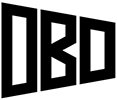Learn how to import PDF files into Rhino at the correct scale.
Software Required: Rhino
Time Required: 5 Minutes
Difficulty: Easy
Importing PDF files to Rhino is easy, but there are a few small steps to bringing them in at the correct scale. This will save you time later since they don’t have to be resized.
1. Set the units in Rhino to match the units of the pdf drawing. The scale of the pdf I brought in was drawn to 1/8″ = 1′, so I set my Rhino units to feet.
2. Import the PDF, and change the import options to match the scale of the drawing you’re bringing in. Since my drawing was drawn to 1/8″ = 1′, 1 inch in the PDF is equal to 8 Rhino units.
3. That’s all there is to it. If you’re PDF is drawn in a different scale, make sure to adjust the units in Rhino before importing the file, and adjust the import scaling options to match.