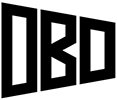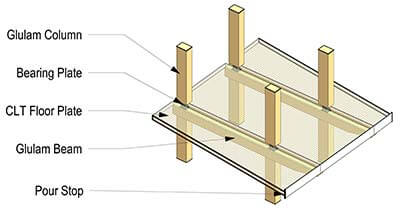Adobe Illustrator – Using the Live Paint Tool for Architectural Drawings
In my last Illustrator tutorial, I talked about the workflow from an AutoCAD drawing to Adobe Illustrator. In this one, I’ll go over how you can enhance the line drawings using the live paint tool.
Software Required: Adobe Illustrator
Time Required: 10 Minutes
Difficulty: Moderate
Duplicate Linework
 The first step is to make a live paint group out of the linework of the drawing. But since we want to be able to edit the linework later, we’ll make a copy to use for our live paint group.
The first step is to make a live paint group out of the linework of the drawing. But since we want to be able to edit the linework later, we’ll make a copy to use for our live paint group.
The image to the right shows how I have my layers set up. One with all the original linework, and a second to be used to make a live paint group.
Make a Live Paint Group
Turn off the layer with the original linework and then select everything that is left on the artboard (the lines for the live paint group). Go up to the object menu > live paint > make. That’s all good and done, but since we’re using another layer for the linework which we may be editing layer, it’s best to hide the lines in the live paint group. The best way I found to do this is by double clicking the live paint group to isolate the objects, select all of the lines, and then set the line color to none.
Start Painting
Set the visibility of the original linework layer to on. Optional: Lock the layer to ensure none of the lines are accidentally moved while live painting the group below. Now click on the live paint bucket and paint away (Shortcut: K). I will usually paint the area being cut through in my drawings a light grey to improve the readability, but any color or pattern can be used. And since we have all of the linework in the layer above, the thickness, stroke type, or color can easily be adjusted to enhance the drawing. Below are some examples using this technique.
A section with a grey toned for the cut area.
A higher detailed section to imply materials and depth.
The drawing can be further refined by adding arrows or text to illustrate different features of the building, and more photo-real scenery or structure elements can be added in via Photoshop, as seen below. That will be covered in a future tutorial.